Besides the captivating storyline and fun gameplay, Genshin Impact deserves all the praise for its breathtaking graphics. But on the other side, the same graphics can become taxing on the Graphics driver on your PC. This can cause your game to crash often.
Along with that, there are also other factors, like a weak internet connection and outdated Graphics driver that can cause Genshin Impact not to work smoothly. So, without further ado, let’s explore more of these causes and find the best fixes.
Why Does My Genshin Impact Keep Crashing on PC?
Here are a few reasons why Genshin Impact is crashing on your PC:
- Your PC specs are not compatible with the game.
- High Ping
- Graphics Settings
- Outdated Graphics Driver
- Outdated Windows version
- Incorrect Overclock Settings
- Apps running in the background
How to Fix Genshin Impact Crashing?
Here, let’s take a look at the following solutions:
Check If Your PC Meets the Minimum Requirements
Just like every game, Genshin also has a set of minimum requirements for your PC specifications. So, when the game is crashing frequently, the first thing to check is the compatibility factor. Here, you can check if your computer if fit for the game:
Minimum Requirements
- OS: Windows 7 SP1 64-bit, Windows 8.1 64-bit, Windows 10 64-bit
- Processor: Intel Core i5 or more
- Memory: 8 GB RAM
- Graphics card: NVIDIA® GeForce® GT 1030 or above
- DirectX version: 11
- Storage: 30 GB (can increase with newer content updates)
Lower In-Game Graphics and Resolution
Regardless of whether or not your PC meets the minimum requirements, you can still try reducing the in-game graphics for better gameplay. Besides that, you can also change the resolution. Although you’ll have to compromise a bit on the visuals, chances are the game will run more smoothly.
Here’s how you can do it:
- Open the game and press Esc on your keyboard.
- Go to Settings (gear icon).
- From the sidebar, click on Graphics.
- Then, change the Display Mode to 1280×720 Windowed. This is the minimum resolution that can offer a smoother gameplay on most games.
Along with that, you may also change other graphics settings as you wish. For instance, you can do the following:
- Set the FPS (Frames per Second) to 30.
- Change Shadow Quality to Low.
- Set Visual Effects to Low.
- Turn off Co-Op Teammate Effects.

Besides the in-game settings, changing the resolution of your PC can also be of some help. Here’s how you can do it:
- Right-click on your desktop screen and go to Display Settings.
- Now, scroll down and click on Resolution. Set it to 1280 x 720.
Update Graphics Driver
If you have an outdated graphics driver, chances are you’re more likely to experience crashes. This is because the game can be heavy on your GPU and outdated graphics drivers can be more prone to minor bugs. On the other hand, some files in your GPU might’ve been corrupted as well. In such cases, it’s best to update it.
You can update Graphics driver in these simple steps:
- Go to the Device Manager by searching for it in the search box.
- Then, select Display adapters.
- Right-click on your graphics driver and then click on Update driver.

- You’ll now get two options: Search automatically for drivers and Browse my computer for drivers.
- Selecting the first option will make Windows search for the most compatible driver and then install it automatically.
- The latter option means you’ll have to search for drivers on your PC manually.

- You can select on any one based on your preference and follow the on-screen instructions.
Another way you can update your graphics driver is by installing it from the official website, like Intel, AMD, or NVIDIA.
Switch to Another GPU
If there is a separate graphics card on your computer, like NVIDIA, you can try switching to it or the integrated one on your PC. This method can come in handy when you have compatibility issues with a specific GPU.
Here’s how you can do it:
- Right-click on your desktop and then go to Display Settings.
- From the Multiple displays section, go to Graphics settings.
- Click on Browse and locate the Genshin Impact Launcher file.
- Go to Options.
- Click on Power Saving and then click on Save.

- Restart Genshin Impact.
Disable Co-Op Mode
Playing Genshin with your friends on Co-Op mode is fun. However, this can lead to a higher ping, demand more resources from the GPU and can cause crashes. So, if your game is crashing only when entering Co-Op mode, it can be a significant reason.
So, simply turning this mode off and playing as a single player can avoid sudden game crashes. If you’re currently in the Co-Op mode, you can follow these steps to leave the party:
- Open the menu by pressing Esc on the keyboard.
- Click on Co-Op mode.
- Then, select Return to single-player option.
- Click on Confirm.
To disable the Co-Op mode entirely, you can follow these steps:
- Go to the menu and click on Co-Op Mode.
- You can now see other users with whom you can play Co-Op.
- On top of the screen, you can select various options like Reject Join Requests, Allow Direct Join, or Join After Approval.
- Click on Reject Join Requests.
Run Genshin Impact as Administrator
Genshin Impact may not work properly on your PC if some of its files don’t have the admin permission. So, you can try running the game as an administrator. Here are some easy steps:
- Locate your Genshin impact download files and then go to Genshin Impact > Genshin Impact Game folder.
- Hit right-click on the
GenshinImpact.exefile and then go to Properties. - Click on the Compatibility tab. From the Settings section, tick both the boxes that say Disable fullscreen optimizations and Run this program as an administrator.

- Now, click on OK.
Clean Boot Your PC
Performing a clean boot on your PC is one of the common and safe fixes when any game is crashing. It helps by starting your computer with the minimum drivers and programs. This way, you can recognize if other drivers or programs are responsible in making your game lag.
Here’s what you’ll need to do:
- Press Win + R keys to open the Run dialog box.
- Then, type in
msconfig. Click on OK. - From the pop-up window, click on the Services tab.
- Tick the box that says Hide all Microsoft services.

- Untick all the boxes except your hardware manufacturers. Then, click on OK to confirm changes.
- Now, open the Task Manager and go to the Startup tab.
- Select some suspicious apps and then click on Disable.

- Lastly, restart your computer.
End Unnecessary Tasks
Another simple trick you can do on the Task Manager is to simply end other programs that are consuming a lot of resources. Especially, if you have other games, apps open or multiple browsers with countless tabs open, Genshin Impact can crash often.
So, here’s how you can end them:
- Open Task Manager.
- Select the programs consuming high CPU and memory. Right-click on them and click on End Task.

Change Game Priority to High
Giving priority to one app allows your computer to help make the specific app run more smoothly. Similarly, you can avoid possible game crashes by prioritizing Genshin Impact.
Here’s how you’ll need to do it.
- Hit right-click on the taskbar and go to Task Manager.
- Again, right-click on Genshin Impact and select Go to Details.
- Right-click on the
GenshinImpact.exefile and move over to the Set Priority Option. - From the list of options, click on High.

- Click on Change Priority.
Update Windows
If most fixes aren’t working, you can also try updating Windows. Besides outdated graphics, outdated Windows can also have compatibility issues with a vast game like Genshin. So, updating your Windows will help fix the issue by eliminating bugs, corrupted files, and refreshing information.
To update your Windows, follow these steps:
- Go to Settings.
- Click on Update and Security. Then, click on Check for Updates.

- Install the available new Windows OS. .
Contact Hoyoverse Support
Finally, if you’re still having issues with Genshin Impact or are seeing specific error codes, you can contact their support team by reaching out to genshin_cs@hoyoverse.com.



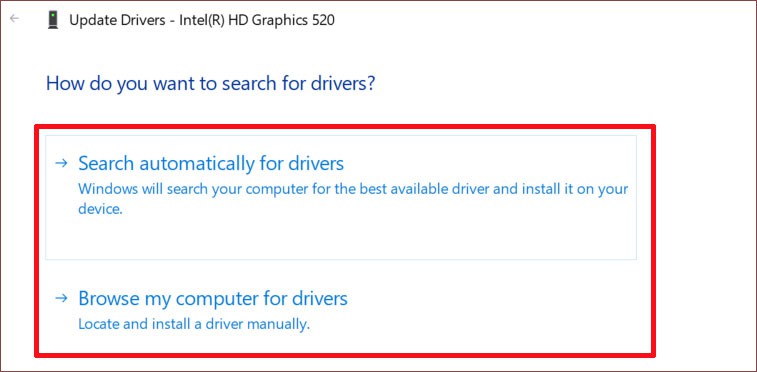






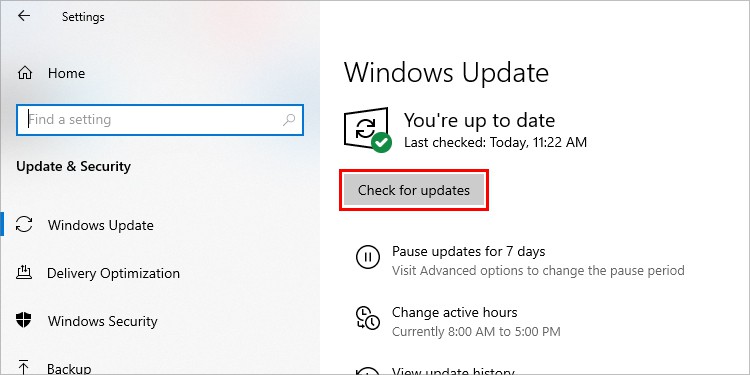
Be the first to comment