While Miis were a staple of the original Wii Sports, Nintendo Switch Sports features a new default avatar: Sportsmates. If you’re fond of your Mii characters, however, you still have the option to create some and use them in the new game, but it’s tucked away within the Switch’s system settings.
Here’s a rundown on how to create or import Mii characters to use in Nintendo Switch Sports.
How to Make New Miis on Switch
Like 3DS and Wii U, Nintendo Switch has a built-in app that lets you create and edit Miis. However, it’s not directly accessible from the system’s home menu, making it easy to overlook. Here’s how to access and use Switch’s Mii editor:
1. Select “System Settings” from the home screen
2. Scroll down the left sidebar and select “Mii”
Nintendo/Screenshot by CNET
3. Select “Create/Edit a Mii” and choose how you’d like to make a character
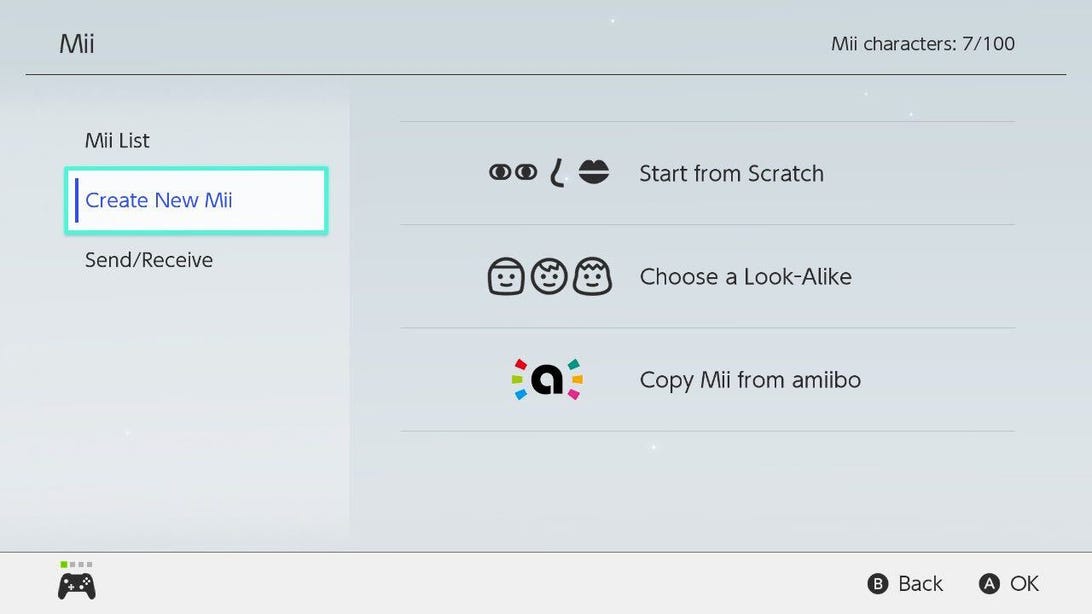
Nintendo/Screenshot by CNET
You have three different options when it comes to creating a Mii on Switch. The first is “Start from Scratch.” This lets you fully customize your Mii from the ground up. The second option, “Choose a Look-Alike,” presents a series of premade Miis that you can use as a foundation and tweak to your liking. The final option is to “Copy a Mii from Amiibo” (more on that below).
4. Select “Done” to save your Mii
Once you’ve finished editing your Mii, select “Done” at the bottom of the screen to save it to your system. You’ll now be able to use it in any Switch game that supports Miis.
How to Import Miis
In addition to being able to create new Miis from scratch, you can import existing Miis from Nintendo 3DS or Wii U to your Switch. To do so, however, you’ll first need to save the Miis in question to an Amiibo figure. Here’s how the process works for each system:
Nintendo 3DS
Newer 3DS models, such as the New Nintendo 3DS and the Nintendo 2DS XL, have a built-in NFC reader that allows them to work with Amiibo figures right out of the box. Older iterations of the system, however, require the NFC Reader/Writer accessory to interact with Amiibo.
1a. Tap the “Home Menu Settings” icon in the upper left corner of the touch screen, then scroll down and select “Amiibo Settings”
2a. Select “Register Owner and Nickname”
After opening Amiibo Settings, you’ll be given the option to register a Mii as the “owner” of an Amiibo, allowing you to access that same Mii when you use that figure on Nintendo Switch. Tap “Change Owner,” select the Mii you wish to transport, and tap “Save.”
Wii U
Like the newer Nintendo 3DS models, the Wii U GamePad controller has a built-in NFC reader, allowing it to interact with Amiibo figures directly without the need of an additional accessory. The process of registering a Mii to an Amiibo is similar as on 3DS:
1b. Select “System Settings” from the home screen, then scroll right and select “Amiibo Settings”
2b. Select “Register Owner and Nickname”
As on 3DS, you’ll be given the option to register a Mii as the “owner” of a figure from the Amiibo Settings menu, allowing you to bring that same Mii to Nintendo Switch. Tap “Change Owner,” select the Mii you wish to transport, and tap “Save.”
3. In the Switch Mii menu, choose “Copy Mii from Amiibo”
After you’ve registered a Mii to an Amiibo figure, open the Mii menu on Nintendo Switch again and select “Copy Mii from Amiibo.” This will allow you to transport whatever Mii is saved to your figure to your Nintendo Switch.
4. Place the Amiibo on the Switch controller’s NFC reader
When prompted, you’ll need to place your Amiibo figure on your Switch controller to copy its Mii. The touchpoint will differ depending on what kind of controller you have. If you’re using Joy-Cons, you’ll need to place the figure on top of the right Joy-Con’s control stick. If you’re using a Switch Pro Controller, you’ll need to place the figure on the top center, over the Nintendo Switch logo.
Hold the Amiibo on your controller until you see a message saying the Mii has been copied. You’ll then find your Mii in your Switch’s Mii list, ready for use in Nintendo Switch Sports and other compatible games.
Nintendo Switch Sports launched on Apr. 29, with several free updates on the way in the next few months. In summer, Nintendo will add the ability to play full Soccer matches using the leg strap accessory, while a new sport–Golf–will be introduced to the game in fall.

Be the first to comment