If you don’t turn off PS5 properly, you may damage the console. PS5 newcomers may find it inconvenient, as the process differs from turning off the PS3 or the PS4.
In essence, you can turn off the PS5 through the UI, so you don’t need to turn it off manually every time. But also, using the manual button to turn off the PS5 while on Rest Mode is often dangerous.
So, we’ve compiled a list of solutions to turn off your PS5 with and without the controller.
How to Turn Off PS5 With the DualSense Controller
You can shut down the PlayStation 5 console without standing from your seat with the DualSense:
- Open the PS5 Control Center
Press the PlayStation logo on the controller to open the PS5 Control Center menu.
The button is between the two thumb-sticks. A single tap will open the menu. On the PS4 and the PS3, users needed to press and hold the button to open the menu.
- Press the Power Button
- Enter Rest Mode
- Turn off PS5
- Restart PS5
- Select the Turn-Off Option


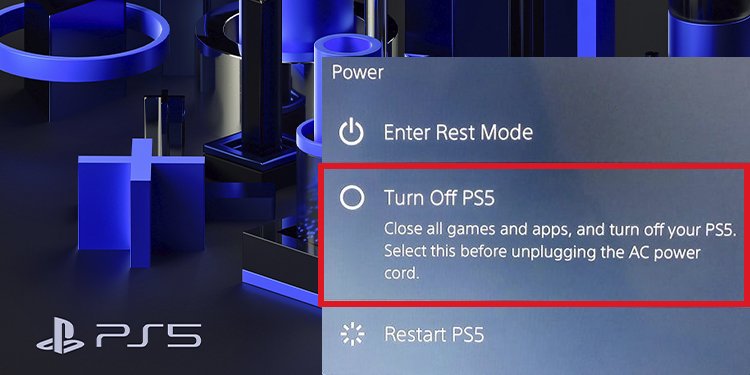
After you select the “Turn Off PS5 option,” the message “preparing to turn off your PS5” option will pop up. Please don’t unplug the AC power cord while the light is still blinking.
Turning Off PS5 Without the DualSense Controller
Without the DualSense controller, you have to push a button on the console.
It’s the most straightforward way, and it doesn’t damage the console unless it’s on standby:
- Find the Power Button
The power button is on the left-hand side, atop the black plate in the middle. If your console stands vertically, you will find it at the bottom.

The Digital PS5 Edition has a single button, but the disk-tray version has two buttons. The one on the far left is the power button; the next is for disk-tray eject. - Press and Hold the Power Button
To turn off PS4, press and hold the power button. The console shuts down after it makes two beeps. It will display the proper message on the screen as it shuts down, alerting you not to touch the power cord.
If you release the button after a single beep, the PS5 goes into Rest Mode. However, please avoid this method if the console is already on standby.
How to turn off the DualSense controller?
You can turn down the DualSense PS5 controller to save battery as the console downloads content.
- Enter the PS5 Control Center Menu
You can turn down the DualSense PS5 controller to save battery as the console downloads content.
- Select the Accesories option



Find the “Accessories” option at the bottom of the menu, on the left-right side. It has a gamepad icon.
- Select your Controller



After you hit “X” on Accessories, you’ll see the devices connected to the PS5. Your DualSense should be a “Wireless Controller.” Select that option.
- Turn-off the Controller



Finally, hit “X” once again on the “Turn-Off” option.
If you have other wireless devices connected to the PlayStation 5, like a headset, you will find them on the same menu. Therefore, you can turn them off via the steps above.
How to turn off the DualSense controller automatically?
You could also customize your DualSense gamepad to turn off automatically after a period of no use:
- Open the PS5 Settings



- Select the System menu



Scroll down the settings menu and select the “System” option.
- Enter the Power Savings sub-menu



Scroll to “Power Saving” towards the bottom of the list. On the right side of the screen, tweak the “Set Time Until Controllers Turn Off.”
The options shut down your controllers after an idle time of 10, 30, or 60 minutes.
How to turn off PlayStation 5 controller mics?
There’re three ways to turn off the built-in controller mic. Knowing the options is nice, as the PlayStation 5 enables the device by default.
If you need more info, you can visit the PS5 official FAQ.
How to Put the Ps5 on Rest Mode?
The PlayStation 5 has two “off” options. The first one is shutting down the console entirely; the second is Rest Mode.
Rest Mode is a standby option that can still download and install PlayStation games, download patches, and charge attached controllers. Also, it suspends the games, which allows you to resume the next time you use the console quickly.
You can engage the Rest Mode via the same Power Icon as before.



How to Exit Rest Mode?
When the PS5 is on Rest Mode, you shouldn’t press the manual power button. In particular,
Instead, you have to exit Rest Mode to turn off PS5. To resume the console, tab any button on your controller.
“Your PS5 wasn’t turned off properly” error message
You may have seen the following error message: “Your PS5 wasn’t turned off properly.” It happens when you turn off PS5 while in Rest Mode.
Said error message appear on two occasions:
- When users turn off the PS5 manually while in Rest Mode.
- When a power cut shuts down the console while in Rest Mode.
- When users remove the cable from the outlet while in Rest Mode.
- When users yank the power cord from the back of the console.
“Repairing console storage” error message
After the error message above, you may see a follow-up issue: “Repairing console storage.” If you’re already here, you may have damaged or corrupted your saved files.
The proper procedure would be to click the “OK” option and hope everything is indeed okay.
What can I do if these errors persist?
You could try to hard reset the console by one of the two methods.
Method 1 (settings menu):
Go to Settings→System→System Software→Reset Options. Then select, Reset Your Console→Reset.
Method 2 (safe mode menu):
- Turn off PS5
- Press and hold the power button until you hear a second beep
- Connect a PS5 controller to the console via the USB port
- On the Safe Mode menu, select Reset the PS5
- Wait for the console to start normally.
Remember to backup your data on an external storage device before you hard reset the PS5.
Frequently Asked Question
Can I damage the PS5 by shutting it down while Rest Mode?
Overall, shutting down power while the PS5 is on standby may cause data corruption, data loss, and other damages. If power is a concern in your household, it would be best to avoid using the option.
Can I download games remotely while the PS5 is on Rest Mode?
You can use the PlayStation App to install games and apps remotely.
You can enable the option that allows your PS5 to start downloading games straight away after you purchase via the App, even on rest mode.
The option is in the following menu:
Settings→System→Power Saving→Features Available in Rest Mode→Enable Turning On PS5 from Network.
Can the PS5 enter Rest Mode automatically?
PS5 consoles enable Rest Mode by default. It means the console enters the standby mode after being idle for a period.
You can change the setting in the following menu:
Settings→System→Power Savings→Set Time Until PS5 Enters Rest Mode→Don’t Put In Rest Mode (or choose a spawn of time).
Is using Rest Mode safe?
Rest Mode is safe, in theory. However, users have reported issues with the standby mode.
Reports include data loss, serious crashes, and USB ports not working.
It would be best to see how your console works when you enable Rest Mode. If you see any issues, consider skipping the option altogether.



Conclusion
Turning off the PS5 boils down to the Control Center menu you open by tapping the PlayStation button. On the same UI, you’ll find the options to shut down the controller, the mic, other devices, and much more.
Additionally, the PS5 goes into stand-by when idle by default. If you live in an area where power cuts are common, we recommend you tweak the System menu setting.

Be the first to comment